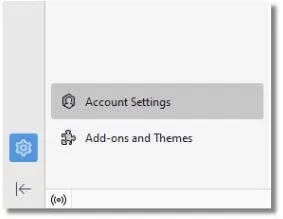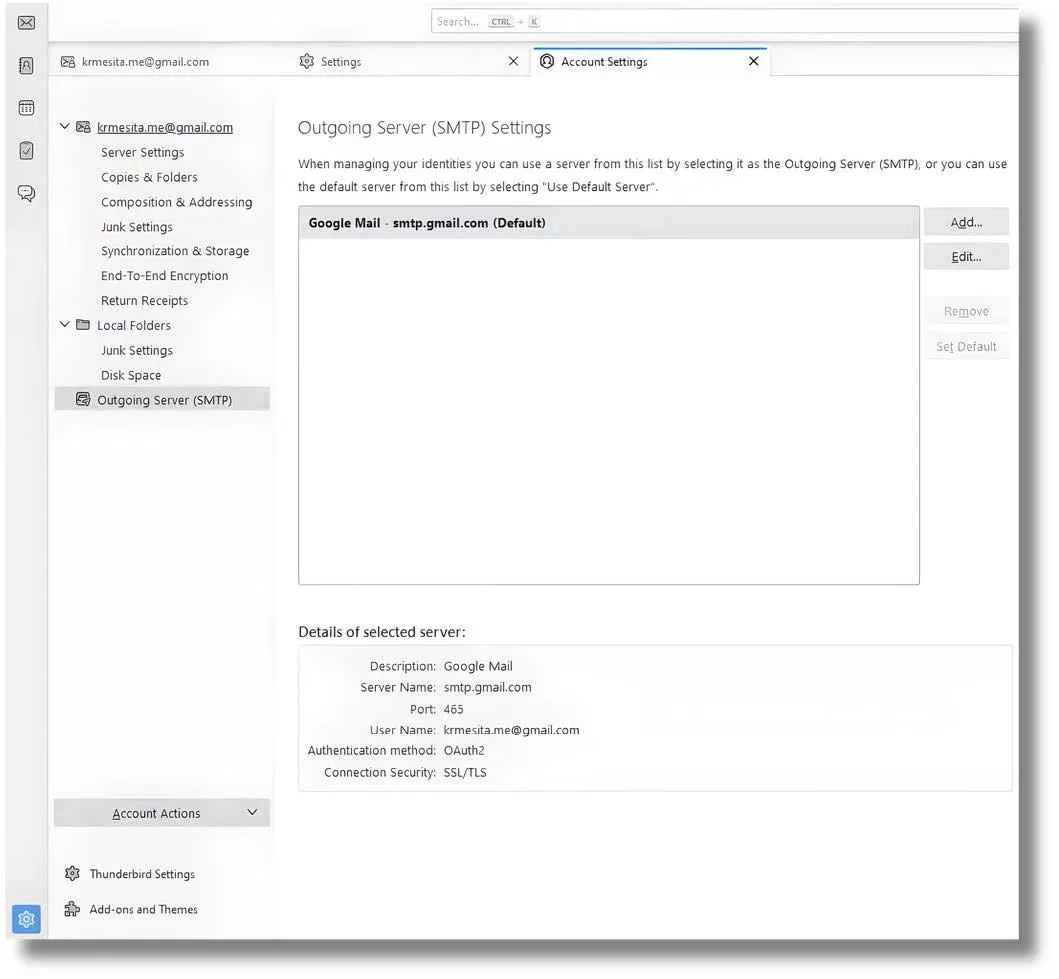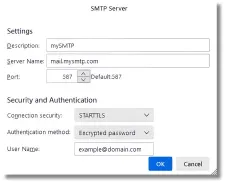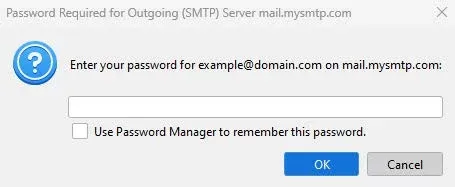Mozilla Thunderbird
Step 1
Open Mozilla Thunderbird and click on the Settings icon, and then "Account Settings".
Step 2
Under "Outgoing server (SMTP) option, select the account you want to use and click "Edit".
If you have no SMTP server set up yet, click on “Add”.
Step 3
Type in the following information:
Description: mySMTP Server
Name: mail.mysmtp.com
Port: 587 Connection Security: STARTTLS.
Authentication Method: Encrypted Password
Username: Enter the email address from the setup mail.
Step 4
The first time emails are sent via mysmtp.com, the SMTP password received in the setup email will be required.
You can copy and paste it here.
Please note that Mozilla Thunderbird operates with “identities”. Each Identity can have its own SMTP configuration, and you may also need to adjust these SMTP settings.